
If you are facing issues with your AMYET eBike or want to start fresh, resetting it to factory settings can often solve problems like malfunctioning displays, sensor errors, or incorrect settings. In this post, I’ll walk you through the steps to reset your AMYET eBike and provide tips to ensure everything goes smoothly.
Why Reset to Factory Settings?
There are several reasons you might want to reset your AMYET eBike:
Software glitches or sensor errors
Battery or speed display issues
Changing users or selling the bike
Restoring default settings for performance tuning
Step-by-Step Guide to Reset Your AMYET eBike
Here’s how you can perform a reset. Make sure to follow the instructions carefully to avoid unintended data loss.
Step 1: Turn Off the eBike Completely
Hold the power button until the bike turns off.
Ensure that the battery is properly connected and charged to avoid interruptions during the reset process.
Step 2: Access the Control Panel Settings
Press and hold both the “+” and “-” buttons on the controller (usually located on the handlebars).
While holding the buttons, press the power button once to turn the bike back on.
You should now enter the Settings Mode on the display screen.
Step 3: Navigate to the Factory Reset Option
Use the “+” or “-” buttons to scroll through the settings. Look for the Factory Reset or Restore Default Settings option.
Once highlighted, press the “M” or power button to confirm your selection.
A confirmation message may appear—press the M button again to initiate the reset.
There is the AMYET EB26 eBike Factory Setting Parameter:
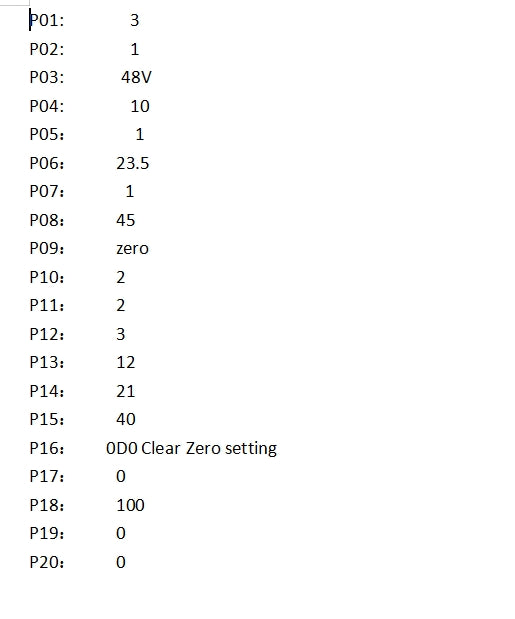
P01: Backlight brightness, level 1 is the darkest, level 3 is thebrightest;
P02: Unit of mileage, 0: KM; 1: MILE;
P03:Voltage level: 24V,36V, 48V, default 36V;
P04:Sleep time: 0, no sleep; Other numbers are sleep time, rangingfrom 1 to 60; Unit minute;
P05:PAS:0-3 mode:
mode1:2V,
mode2:3V
mode3:4V;1-5 mode:
mode1:2V.
mode2:2.5V
mode3:3V.
mode4:3.5V
mode5:4V:
P06: Wheel diameter: Unit, inch; Accuracy: 0.1;
P07: Speed measuring magnetic steel number: Range: 1-100;
P08: Speed limit: 0 to 100km/h. 100 indicates that the speed limit isnot limited,
1.Non-communication state (instrument control) : When the speed isgreater than the set speed, turn off the PWM output; When the speedis lower than the set speed, the PWM output is automatically turnedon, and the driving speed is the current speed ±1km/h; (Only forpower speed limit, no speed limit on the handle).2.Communication state (controller control) : drive speed maintainedat the set value, error: ±1km/h; (Power andhandle speed limit)Note: The value here is based on kilometers. When the unitsetting is converted from kilometers to miles, the speed valuein the display interface will be automatically converted to thecorrect mile value, but the speed limit data set in this menuunder the mile interface will not be converted, which isinconsistent with the actual displayed speed limit valueof miles.
P09:Zero start,non-zero start Settings, 0: zero start; 1: non-zerostartup;
P10: Drive mode set 0: power drive (Determine how much power tooutput through the power gear, at this time Turn handle is invalid).1:Pure Electric (by turning the lever drive, the power mode is invalidat this time)2: PAS mode and Pure Electric is used at the same time(Pure Electricis invalid in zero start state)
P11:Assist sensitivity setting range: 1-24
P12:PAS setting range: 0-5
P13: The type of the assisted magnetic steel plate is set in 3types: 5,8,12 magnetic steel
P14: The default current limiting value of the controller ranges from1 to 20A
P15: The function is not available
P16: ODO Clear Setting Hold down the up key for 5 seconds toclear ODO
P17:0: disable cruise,1: enable cruise.Automatic cruise Optiona(valid for Protocol 2 only)
P18:Display speed ratio adjustment range: 50%~150%
P19:0 indicates the enable bit.0: contains the 0 file. 1: does notcontain the 0 file
P20:Protocol 0:2 Protocol 1: 5S Protocol 2: Standby 3: standby
If you need further assistance, please contact our customer service
contact@amyet.com or support@amyet.com
or click the contact us page .
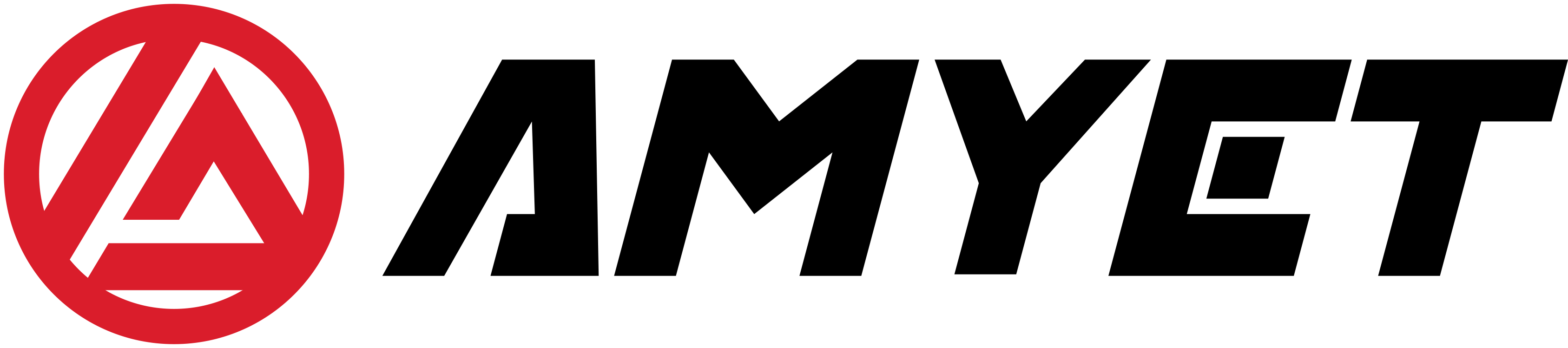

Share:
If I Lost AMYET eBike Battery Keys How to do ?